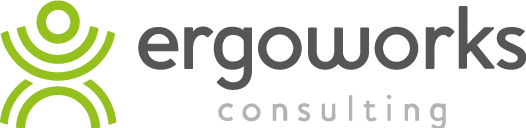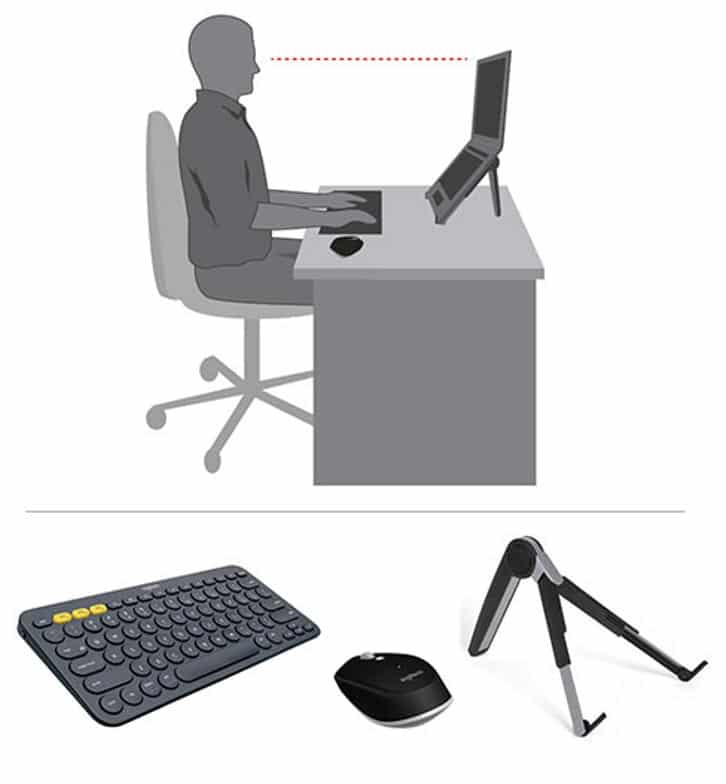8 Best Ergonomic Laptops Setup Tips

How you set up your laptop to work can affect the amount of stress you place on your neck and back. Here are 8 excellent tips for keeping yourself pain free and productive when using a laptop.
1. Avoid using your laptop on your lap
- Placing your laptop on your lap leads to slouching because you are forced to look down to view the screen
- If you need to work on your commute to work, try propping the laptop on your bag to elevate the screen
- If working from home, set yourself up at a desk and use appropriate equipment
2. Elevate the screen
- Your laptop should be raised on a laptop stand to bring it to the correct working height – you should be able to view the screen easily without bending or rotating your neck
- When looking straight ahead, your eyes should be in line with the top third region of the screen
3. Use a separate keyboard and mouse
- An external keyboard and mouse are required once your laptop screen is raised to ensure appropriate positioning of your upper limbs—the Ergoapt Compact Wireless Keyboard and Cherry Wireless Mouse are great Bluetooth options
- The keyboard and mouse should be placed in front of you, ensuring there is enough space in front of them to rest your wrist and forearms on the desk surface
4. Upgrade your screen size
- Laptops are designed to be portable and user friendly, but the screen should be large enough for your specific needs
- If you must work on a laptop all day, it is best to use one that is larger to avoid hunching forward to read the screen and straining your eyes
- If you don’t have access to a laptop with a large screen, try increasing the font size
5. Use an ergonomic office chair
- The type of chair you sit on when using your laptop has a huge impact on your health, comfort, and productivity. Your chair should be fully adjustable with the ability to adjust the seat height and backrest. A built-in lumbar support is also beneficial to provide added support for your lower back
- A good chair should support the natural curves of your spine and allow for a relaxed sitting position – ears should be in line with the shoulder and pelvis when sitting, not forward
6. Make sure your feet are supported
- Once you have adjusted your seat height to allow your forearms to rest horizontal to the desk surface, check to see if your legs are angled appropriately—your feet should be flat on the floor and the level of your hips should be just slightly higher than the level of your knees
- If your feet are not firmly supported on the floor, you may need to use a footrest to support a neutral spine and reduce strain on your lower back
7. Take regular breaks
- Set a timer if needed and go for a short walking break once every 30-60 minutes to offset building muscle tension and postural fatigue
- Incorporate some simple stretches you can do at your desk for your neck, back, arms and legs
- Don’t forget to stretch your eyes – focus on an object in the distance, count to 20 seconds, then return your focus to the screen
8. Use a portable laptop pack if travelling
- A laptop pack consists of a lightweight laptop stand, external keyboard and mouse – it is a lifesaver for your spine particularly if your work requires you to travel often or work offsite.